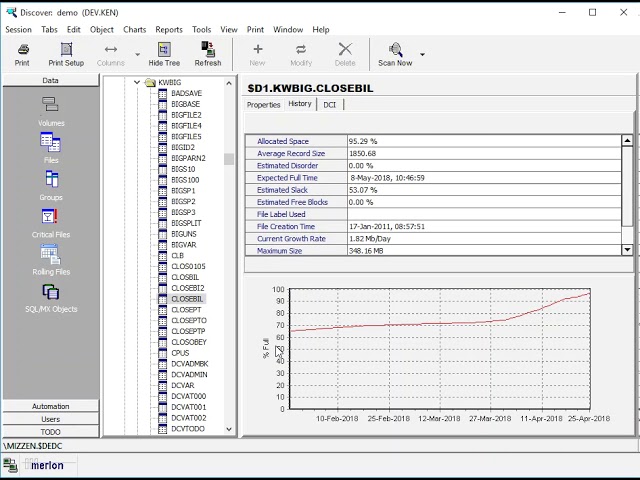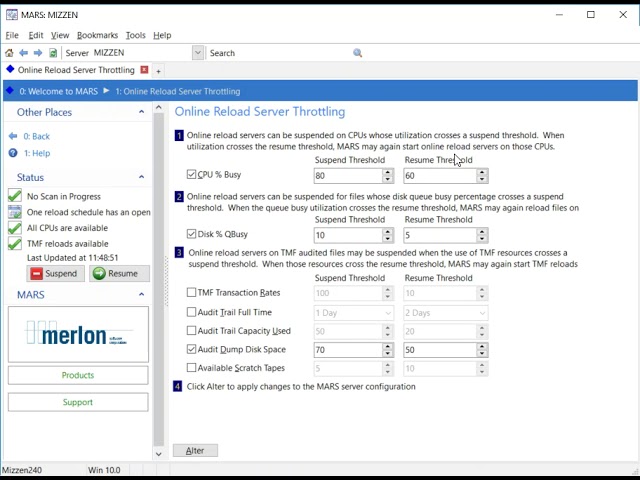Videos
Security How To Videos
-

XYGATE Merged Audit (XMA) & XYGATE Transaction Router (XTR)
-

XYGATE Access Control (XAC) - Keystroke Logging
-

XYGATE Merged Audit (XMA) Manager - Pathway Management Menu
-

Locating and Installing the XYGATE GUI Clients
-

Installing XYGATE user Authentication (XUA) & XYGATE Transaction Router (XTR)
-

5 Best Practices for HPE NonStop File Integrity Monitoring
-

NonStop Education Day - HPE NonStop Security with XYPRO XUA and XMA
-

Proactive Risk Management HDFC, India’s Largest Private Bank, modernizes CyberSecurity
-

KeyStroke Logging for HPE NonStop Servers
Database How To Videos
-

Merlon Discover Categorizing your Database using Worksheets
-

Merlon SQLXPress Finding and Tuning a Poorly Performing Query
-

Merlon SQLXPress Query Builder
-

Merlon SQLXPress Building a Database
-

Merlon Discover Automated File Error and Growth Monitoring
-

Merlon MARS Reload Load Balancing and Throttles
-

Merlon MARS Finding and Reloading Files
-

Merlon SQLXPress Executing SQL Statements